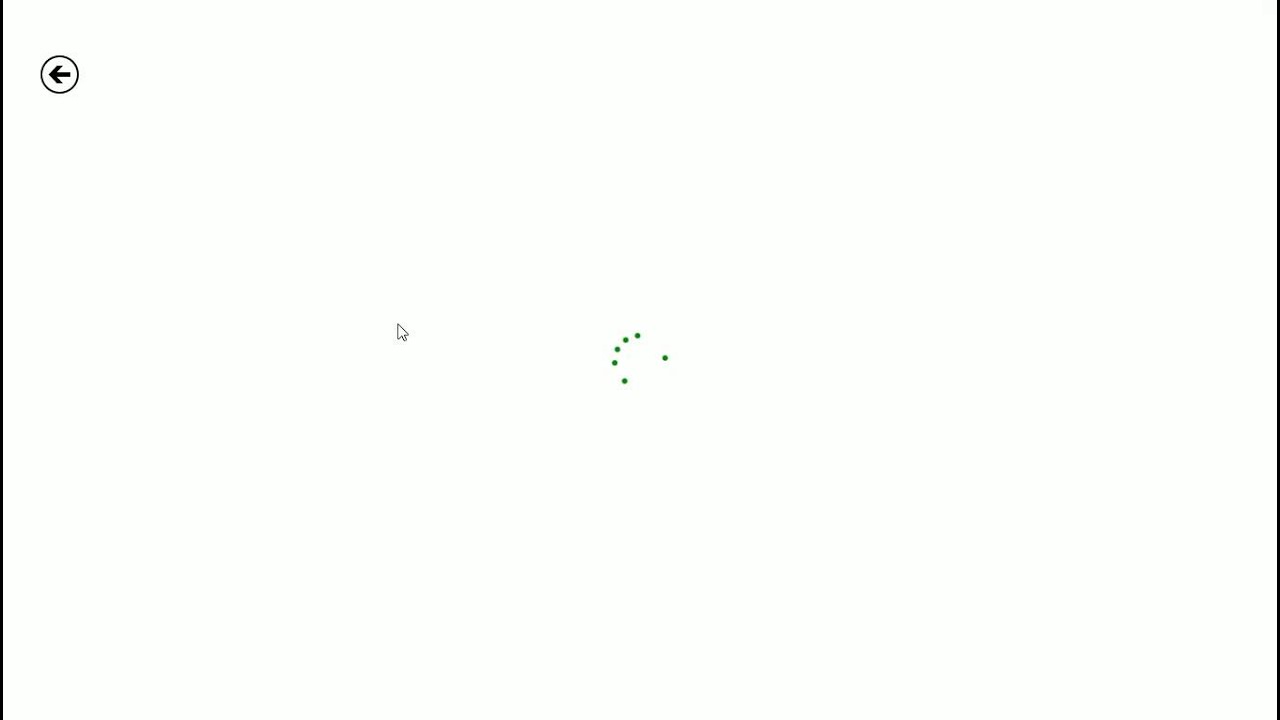Current status: All emails sent!
If you have not received your email please contact orders@fastspring.com and ask them to resend the order fulfillment email. When doing so provide your order-id.
Windows Store: Update is live.
###1. When will Steam keys be available?
They are available right now. All keys have been sent out.
For customers who bought on the Windows Store we have published an update that enables players to claim a key from within the game.
###2. Who receives a Steam key?
If you purchased the game either from our website or on the Windows Store you can claim a free Steam key.
###3. How do I claim a Steam key?
If you purchased from our website you have received an email with a link that enables you to claim your key. The email will be sent to whatever email address you used when ordering the game.
If you are using the Windows Store version then you will need to claim the key from within the game. We have updated the game to have a ‘Get Steam key’ button in the menu so you have to make sure that the game is up to date before you try claiming your key. To show the menu in the Windows Store version, you have to either right-click or, if you use touch, then swipe from the bottom of the screen to bring up the menu.
###4. What can I do with the key?
The Steam key can be used to activate a copy of the full game on Steam for your own personal use. It is prohibited to sell, trade or give away the key to others. This key is only for your own personal use. Please respect this. We need the income of the game to fund future projects.
###5. How do I activate my key?
Please follow the instructions here:
https://support.steampowered.com/kb_article.php?ref=5414-TFBN-1352
###6. What if I didn’t get the email?
a. check your SPAM folder and search for an email from support@greenheartgames.com
b. check that you are searching in the correct inbox. We will send the key to the email address you have used when ordering the game (if you have contacted fastspring before, to update your email, then we will send it to the updated email address).
c. check your calendar, if it’s not the 30th yet, then please be patient.
d. if you still cannot locate the key and it’s past August 29th then please check here for status information and if no more info is available please contact support@greenheartgames.com - be patient, we will do our best to respond in time.
###7. I’m using the Windows Store version, why can’t you simply send me an email?
Microsoft does not pass any customer information to developers. We simply do not know who you are and that’s why we cannot send you an email. You will have to use the process from within the game to claim your key. Please do not contact us with a purchase invoice from the Store, we can only give out keys via the game client. There are no exceptions.
###8. What if the button doesn’t show up in the Windows Store version?
Check the version number of the game. To do this bring your cursor to the right edge of the screen, then click on Settings, then on Preferences. You should see the version number. If the version is lower than 1.4.2 then you have not the correct version yet. Either check for an update, or, if there is no update available yet, wait until the updated version becomes available.